That would be me …
… up until a few days ago, that is …
When I jumped on the Pinterest bandwagon last month, I didn’t quite make it. I tripped and fell flat on my face. All I managed to do was download that giant neon red ‘Pinterest’ button there on the right hand side of my blog. Yeah, you see it there just beckoning you to click and follow me …
… and every time I received an email telling me ‘so and so is following you on Pinterest’ I cringed … seriously, I physically recoiled out of sheer embarrassment. Because I knew (and those of you who joined would soon find out) that there was nothing there worth following …
… that is, until now …
Ta da! Boards to be proud of …
It’s still a work of progress … but a lot of progress has been made.
So now I’ll share some tips – and sites – to help you create an account that you will be proud to share … and will ‘rejoice’ when you get the ‘so and so is following you on Pinterest’ email. Okay, rejoice is going a bit over-board, but you get my gist …
1. Visit the Pinterest “Goodies” page here and install the “Pin It” button on your Bookmarks browser bar …
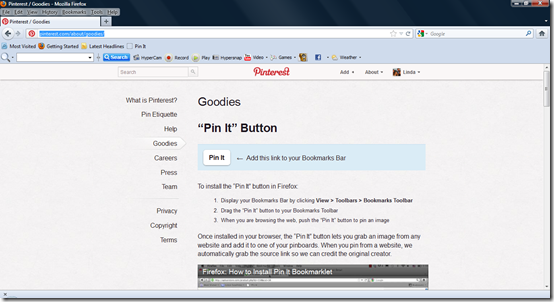
With this handy button on your browser, if you’re on a blog … or a website and like what you see … you simply need to click on that “Pin It” button on your browser. Then you have the option to choose the photo from that blog or website you want to pin and where (what board) you want to “Pin It” too. You also have the option to create a new board …
2. On the same Pinterest “Goodies” page you can select a “Follow” button to put on your blog …
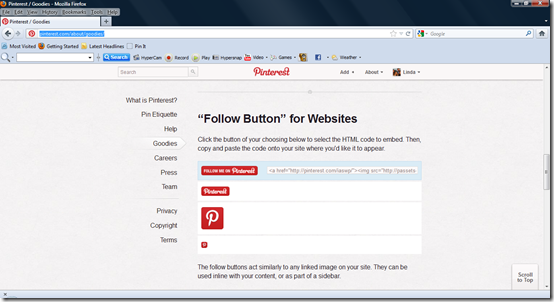
…. that’s that big red button on my upper right column that was beckoning you to click …
… and that’s where I remained stuck (with the exception of a few sad boards created hastily) for weeks. That is until …
3. I followed this excellent tutorial here from Julie Ann Art on how to add the “Pin It” button onto your blog posts. You know, right at the bottom near your facebook and other social media share buttons …
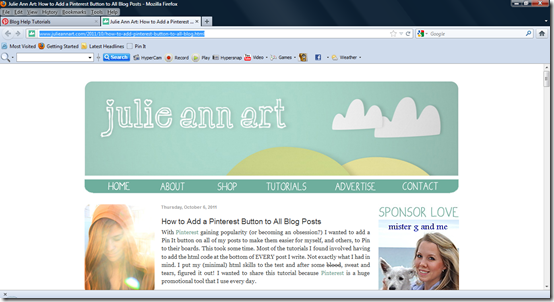
This will make it easier for readers to pin you onto their Pinterest accounts — right from your blog post. It does involve playing around with your HTML code, though…
Basically, you’ll need to open your Blogger Account, go to the Design tab and select Edit HTML. Be sure to check the “Expand Widget Templates” box (on the upper right hand side) and copy this code:
… and paste it directly after you see the first mention of this code:
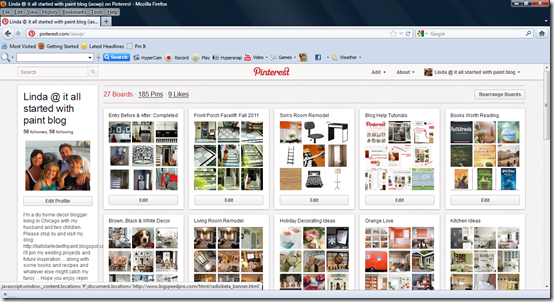
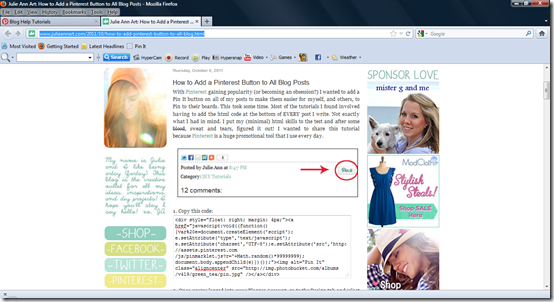

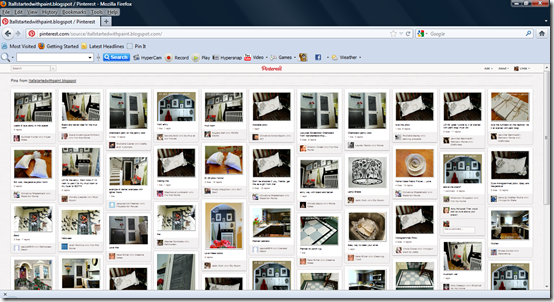
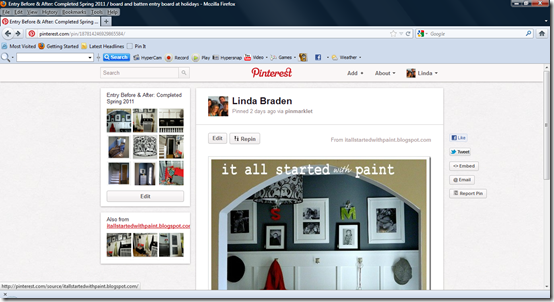
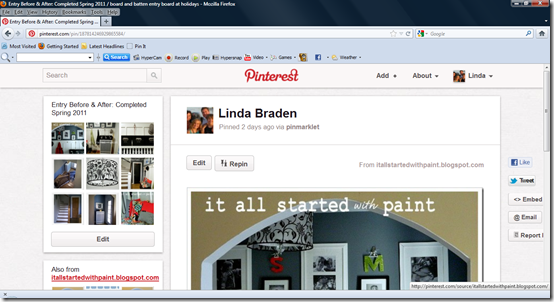
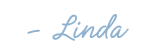

Hey Linda,
so how weird is this, as I am reading your blog you are commenting on mine … it would be great to get fellow Chicago bloggers together.
So glad you found pinterest..off to follow you now
Zoe
I just learned something new that some pinners aren’t doing. If you pin from a blog, make sure you are only looking at the specific post you want to pin! If you pin the post while you’re in the blog roll,even though it has it’s own pin it button, in some cases you will pin the entire blog roll. then you will have to search for the post.
i love, love pinterest! oh why didn’t i think of it!?! thanks for your handy tips, i will have to follow you there…
i have a page too, you can follow me via my blog if you want. i’m following your blog now as well, fellow chicagoan!
yes, have been pinning for a while now…and the first time I stumbled upon where I saw that others had been pinning photos from my blog – blew me away! never imagined (don’t know why not but just didn’t)
I’m trying to curb my attration to it…but it is a brilliant resource!
now I’m going to check out your boards…!
I just found pinterest and am just blown away by the sheer amazingness! thanks for this post. Now I just have to find my email that says I’m a member back and I’m off to the race 🙂
Hey Linda, just stopped by to say i’ve passed on the Blog on Fire Award to you! Check it out!
http://flickerwhips.blogspot.com/2012/01/blog-on-fire-award.html
Thanks for sharing! I’ve been a pinterest challenged…like vertically challenged!! This will help me alot!!
Hey girlfriend! Congrats on being featured on Today’s Creative Blog!! You go girl!
Geez! WOW Congrats on your Today’s Creative Blog feature! She featured me once too and I will never forget that feeling!
So glad you joined Pinterest….I avoided it to for awhile but now I LOVE to have a place to keep my inspiration organized oh and I LOVE being pinned…it really is fascinating seeing all your stuff pinned:-)
Great informative post! Be verrryy careful with Pinterest, it will take over your free time if you let it. I seriously will get lost in that website and realize I’ve been staring at the computer for an hour. Set a timer for yourself, haha. Seriously though, I do.
I am obsessed with Pinterest! Which might be my saddest obsession, as it’s the one hardest to explain to people who don’t use it!
just found your blog and i love it,have seen pintrest but need an invite 🙂 please….
Penny, would love to send you an invite! Your comment showed up as a “no reply” in my email. Just send me an email from your personal and/or biz email to linda@zbraden.com and I’ll get that Pinterest invite to you!
Once you get in to it, its completely addicting right? Love me some Pinterest. 😉
Can I tell you how much I’m loving your blog right now?! AH-mazing.